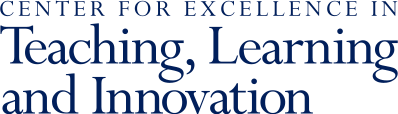What students say about how they navigate Canvas sites
I would say the biggest thing I struggle with is finding things - it can be difficult to figure out where a certain professor posted something because every professor lays Canvas out differently.
[Canvas sites work when they feature] the tabs that are actually important for the students and keeping those more concise (if you only really need 4 tabs like home, files, and assignments, and grades, then don't use the other ones).
I find that sites with minimalist designs are the easiest to use. I haven't enjoyed using Canvas sites for courses where there are lots of different tabs.
What might instructors do?
Plan how you intend to organize your course and think about your students as your primary audience before you start creating materials. What may make perfect sense to you is not perfectly legible to your students.
A good Canvas site should:
- Limit the number of tabs visible on the left hand side to only those the students need. Learn how to modify the course menu from the Canvas guides.
- Provide your contact information, how best to contact you and your office hours. If you have TAs, their information should be present as well.
- Show due dates for major assignments in a prominent place and call students' attention to the "to do" list on the right side of the Canvas site. Be aware that things won't show up there if they don't have a due date.
- If you have a preferred way for students to ask questions, such as Ed Discussion or Canvas Discussion, direct them to those resources.
Consider the different options that Canvas provides for the home page :
- Use a Page: You can edit the page so that the due dates and information your students need are right there. You can link from that page to other elements of Canvas like Modules and provide links to your contact information, office hours and class meetings.
- Use Modules: Well organized modules can show students what is coming class by class and help them find materials quickly. You can create an "Information" module and use text headers to tell students where to find general information.
- Use the Syllabus: The syllabus page shows a table-oriented view of the course schedule, and the basics of course grading. You can add your contact information and office hours in an editable box at the top.
- Use the Course Activity Stream: Using this page shows the most recent announcements, active discussions and upcoming assignments (but because it doesn't also include readings and other general information this type of page isn't useful for all classes.) The course stream automatically updates so that students see deadlines clearly.
Explain to students about how to find information on Canvas for your class (understanding that everyone does it differently). You can use class time for this or record a short video tour of your Canvas site.