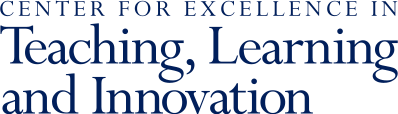Contact your instructional technology support team before using an unsupported technology in your teaching, even if it is free. All technology used in teaching must protect personally identifiable information and education records of students. See the Policy on Confidentiality of Student Records for more information. Further, the Americans with Disabilities Act (ADA) and University policy require technology that you use to teach must accommodate students with disabilities.
25Feb’22
What can students do on their own time?
Asynchronous tools can help your students prepare for synchronous sessions, practice and reflect on their understanding, and create space for student interactions.
For more information on how to create and share materials such as readings and videos, please refer to organizing your Canvas course.
- Canvas Quizzes allow you to add multiple question types including multiple choice, multiple answer, matching, and essay questions. In addition, you have a lot of choices for how the quiz is set up, such as the number of times students can take it and/or how long they have to complete the quiz. Below are a few different quiz types you might utilize:
- Auto-Graded Quizzes: The quiz tool allows you to ask multiple choice, matching, fill in the blank, and true/false questions. Because you can set the correct answers in advance, the tool can immediately provide students with a numerical score and feedback once they submit the quiz, though you can also choose to delay this feedback until all students have completed the quiz. You can set the quiz to provide students with hints and feedback on both right and wrong answers. You can always override or regrade questions if the tool misses something.
- Short Answer, Essay, and File Upload Quizzes: You can also use the quiz tool to ask students to write short answers, essays, or upload files (so this means that students can turn in almost anything that can be placed in a file from text to video). You will have to grade these materials yourself, but using Canvas’ rubric tool can help grade a bit more efficiently.
- Graded or Ungraded Surveys: Canvas includes the option to use ungraded and graded surveys. Both surveys can be made anonymous. Graded surveys allow you to automatically give students points based on participation rather than getting the right answer. This can be useful for getting students to engage in reflection activities as well as for providing students with low stakes practice opportunities. Ungraded surveys are useful for gathering feedback from students about their course experience or other types of information. We used a graded survey for the pre-program survey.
- Homework and Problem Solving: The best tool for having students submit work to you and/or TAs is Canvas Assignments. It allows students to submit their work as text, file uploads, websites, and/or media uploads and you have the option of having students’ work go through the Turnitin plagiarism checker. Students can also use Canvas Assignments to submit group assignments. For problem solving where handwritten work is required, consider asking students to take a picture of their work for upload to a Canvas assignment. Images of student work can be combined with Canvas Quizzes to assess for both correctness and problem solving process/effort.
- Papers, presentations, and other projects: Canvas assignments can also be used for submitting papers and essays, slides, and even video or audio. For more information on assessment such as exams and projects, please refer to Assessments and Exams for Online Courses.
These tools and strategies can promote asynchronous interaction from short discussions to group projects.
- Asynchronous discussions. Students can share ideas, ask and answer questions, and post images, links, and files in Canvas Discussions. Visit our guide on how to using online tools for discussion.
- Collaboratively annotating and analyzing text, images, and videos. Perusall is a free annotation that is available within Canvas that allows students to annotate documents, images, or videos. Students can highlight, add questions and comments, see other student comments, and respond to other students from right within the file. Annotations can also be assigned to smaller groups of students, so that different students can work on different files or analyze files from different perspectives. If desired, Perusall includes an automatic grading algorithm that provides an initial suggested grade for students’ contributions.
- Collaborative writing, note-taking, and problem-solving. If you would like students to work on a document together, consider using a tool like Collaborations in Canvas, which creates a Google Document within your Canvas site for your whole class or individual groups of students to work on together. Within a Collaboration, your students can co-create a document, create a repository of information or links, and provide comments or feedback to each other. To get started with Canvas Collaborations, watch the Canvas Collaborations tutorial video or review the guide on creating Collaboration.
- Peer review. Canvas includes a built-in peer review option for all assignments, including written work, images, and videos. Students can be automatically or manually assigned work to review, and provide feedback via comments or through a rubric.
- Group work. Students can use any of the above tools in small groups to work together on projects and presentations, or form study groups. To help students communicate and collaborate, consider:
- Canvas Groups: Canvas allows you to manually or automatically create groups in your courses. Any assignment or discussion can then be assigned to a group instead of individual students.
- Canvas inbox: Students can contact each other without knowing each others’ email addresses using Canvas Inbox. This protects student privacy while allowing for ease of communication. Make sure your students know they can use this tool to reach other students in the class, and how to set their notifications such that they receive Canvas Messages in a timely manner.
- Other video conferencing software: Students may prefer to use platforms, such as Slack, Skype, and Zoom, that they are already familiar with. You may wish to suggest a few platforms to get students started, while allowing for students to be creative with their communication.
Want to use a technology not described above?
More Resources
- Overview
- Supporting Your Students
- Inclusive & Equitable Teaching
- Teaching with Technology
- Generative AI & Your Teaching
- Structured Active In-class Learning (SAIL)
- Syllabus Language & Policies
- Academic Integrity
- Course Evaluations
- Teaching Online
- Course Roster, Classroom & Calendar Info
- Policies Concerning Student-Faculty Interactions
- For New Faculty
- Teaching Grants for Faculty