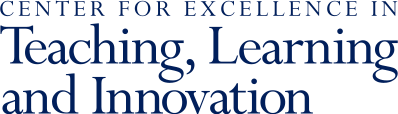25Feb’22
Because students in online courses navigate so much of the content and activities on their own time, it is important that the goals that they are aiming for are clear and they can see how the content and what they are asked to do are connected.
Indicate to students ahead of time (if possible) how you intend to communicate. Explain how you expect students to contact you and/or course TAs, the time frame when they can expect responses, and the availability and preferred format for office hours and individual student support requests. Also, consider how you will coordinate with TAs.
There are several options for messaging your students, either individually or as a class. It is especially important in an online course to be clear about how you will send important announcements and information, and how students can get in touch with you. Choose one or two methods to use consistently throughout the semester, and try to include that information in a central place, such as the syllabus or homepage of your Canvas site. This will help students know where to look for information, and set their email and Canvas notification settings to fit their courses.
Some options:
- Canvas Announcements
- Canvas Inbox
- Ed Discussion, a tool for class communication and Q&A
- Documents, problem sets, homework, readings, and links can be added to your Canvas site. You can choose to embed files and links in Canvas Pages, as well as within Discussions and Assignments.
- Materials can also be posted in Canvas Modules. Modules organize your materials sequentially and make it easy for students to find them. If using Modules, don’t forget to publish modules when you are ready for students to access the material. You can learn more about modules from the tutorial video.
- Explain the connection between the materials in Canvas and your goals. For example, how will completing the reading ahead of time help students do well in the course? What should they aim to know and understand when completing the reading? This will help students understand the purpose of the work so they don’t see it as busy work. But it will also help them focus.
- To record a lecture, use Panopto. This tool is available in Canvas and allows instructors to record themselves speaking (with or without slides or documents). Review the Panopto guide on uploading videos and recording screencasts to get started. Students will be able to access your recordings from the Class Recordings menu item in your Canvas course. You can also turn on automatically generated captions for students. This will help all students to access the material.
- If you typically use a whiteboard or chalkboard in your teaching, you can explore these whiteboarding tools that work with online teaching.
- You can also record using Zoom. To integrate videos from Zoom into your Canvas course, either 1) record the Zoom meetings in your Canvas site through the Zoom integration (any cloud recordings will appear in the Class Recordings section of Canvas), or 2) upload existing video files to Panopto in the Class Recordings section of your Canvas site. CETLI has created further instructions for storing lecture videos.
- You can also embed pre-existing videos into Panopto or embed links to videos on your Canvas pages, discussions, or assignments.
There are many different ways to organize materials in a Canvas site, but the following guidance is based on student feedback on Canvas sites.
Be sure to communicate to your students how they should use the site, including where to look for materials, assignments, and due dates. Consider setting aside some time in the first few days of your course to show students how you plan for them to navigate your site.
When organizing materials, consider:
- Regular engagement: Students should engage with the course material regularly. Plan for students to do a small part of the learning at multiple points each week like watching a video, submitting a low-stakes assignment, or attending a synchronous session. Building a schedule helps students stay on track because they know what they are supposed to be doing. Regular engagement also makes sure they connect with the material and their classmates often, which helps build community.
- Clear tasks with deadlines to keep students on track and focus their attention on what they should be learning. Students may need to do a lot of self-directed tasks on their own time, and breaking the process down into steps helps students keep track of what they’re doing, and where they’re headed.
- Measuring student progress toward your goals: Each module can build to a small assignment or activity. These assignments can serve a number of purposes:
- Students can pull together what they’ve learned in the week (so a short low-stakes quiz or short paper).
- Students can apply what they have learned to novel situations (perhaps a case study or online simulation).
- Students can submit a section of a larger paper or project.
- Intentional uses of live sessions: Asynchronous activities can take the place of synchronous class meetings (so recorded lectures count as attending class). Recorded sessions can help reduce Zoom fatigue and can also allow for more interactive uses of class time that provide students with a clear sense of the value of meeting in real time.
More Resources
- Overview
- Supporting Your Students
- Inclusive & Equitable Teaching
- Teaching with Technology
- Generative AI & Your Teaching
- Structured Active In-class Learning (SAIL)
- Syllabus Language & Policies
- Academic Integrity
- Course Evaluations
- Teaching Online
- Course Roster, Classroom & Calendar Info
- Policies Concerning Student-Faculty Interactions
- For New Faculty
- Teaching Grants for Faculty